Honestech Film Scan&Save User Manual
Browse online or download User Manual for Software Honestech Film Scan&Save. Honestech Film Scan&Save User Manual
- Page / 44
- Table of contents
- BOOKMARKS
- Film Scan&Save™ 1
- End User License Agreement 2
- 3. Film Scan&Save™ 3
- 5. Film Scan&Save™ 5
- 7. Film Scan&Save™ 7
- 9. Film Scan&Save™ 9
- 1. INTRODUCTION 10
- B. Contents 11
- 12. honestech™ 12
- 14. honestech™ 14
- B. Memory card 16
- 17. Film Scan&Save™ 17
- English 17
- B. Inserting holder 19
- C. Scanning 20
- 21. Film Scan&Save™ 21
- 23. Film Scan&Save™ 23
- 25. Film Scan&Save™ 25
- B. Select scan type 27
- 28. honestech™ 28
- Resolution 31
- D. Brightness 32
- Brightness 33
- E. View 34
- 35. Film Scan&Save™ 35
- Language 37
- G. Connecting to a PC 38
- to your PC 38
- 39. Film Scan&Save™ 39
- H. Film Scanner Spec 40
- 5 megapixel CMOS sensor 40
- 41. Film Scan&Save™ 41
- 43. Film Scan&Save™ 43
Summary of Contents
honestech Film Scan&Save™ User Guide BFSD2M01
10. honestech™ 1. INTRODUCTION A. Features Scans photo negative/slides and saves them as digital photos. Displays the image on the built-in
11. Film Scan&Save™ English B. Contents Film Scanner (HFS100) Photo negative holder Photo slides holder USB Cable TV out ca
12. honestech™ C. Hardware a) Film Scanner Top View Forward Scan / Back Preview screen Power Back Menu / OK
13. Film Scan&Save™ English b) Film Scanner Side Views <Left> <Right> Photo negative/slides holder slot (out) Photo negative/s
14. honestech™ c) Film Scanner Back View Memory card slot USB port TV Out
15. Film Scan&Save™ English 2. POWER and MEMORY CARD A. Power a) Plug one end of the USB cable into the USB port on the Film Scanner. b) P
16. honestech™ B. Memory card a) Insert the memory card into the slot on the back of the Film Scanner. SDHC, SD or MMC cards are supported.
17. Film Scan&Save™ English b) For each 1GB of memory, you can store the following number* of photo images. *Numbers are approxim
18. honestech™ 3. SCANNING A. Inserting photo negative/slides Insert the photo negative/slides into the holder. There are two types of holders, s
19. Film Scan&Save™ English B. Inserting holder Insert the holder into the right side of the Film Scanner. <warning> M
2. honestech™ End User License Agreement IMPORTANT : READ THE FOLLOWING TERMS AND CONDITIONS CAREFULLY BEFORE CONTINUING THIS INSTALLATION. IF Y
20. honestech™ C. Scanning a) Press the (Power) button, and the preview of the photo negative/slides to be scanned will be displayed.
21. Film Scan&Save™ English b) Adjust the position of the holder as needed. Once it has been positioned correctly, the brightness will automa
22. honestech™ c) Mirror Image. Press ◀: to flip image horizontally (mirror image) Press ▶: to flip image vertically (upside-down image)
23. Film Scan&Save™ English d) Click the (Scan) button to save the image. e) Repeat steps b) through d), to scan addition
24. honestech™ 4. MENU A. How to use a) Press the button to see the main menu. Preview screen OK/Menu
25. Film Scan&Save™ English b) Use ◀, ▶ buttons to select different options. ◀: Back Preview screen ▶: Forward
26. honestech™ c) Press the button to select an option. Press the (back) button to go back to the main menu. OK Preview scr
27. Film Scan&Save™ English Scan type MENU Resolution Brightness View Language USB B. Select scan type a) Press the button b) Select [Sc
28. honestech™ c) Use ◀, ▶ buttons to select a type of photo negative or photo slides you are scanning and press the button. d)
29. Film Scan&Save™ English C. Resolution setting Select a resolution setting. Higher resolution will result in larger file sizes. M
3. Film Scan&Save™ English While the Licensor continues to own the Software, the Licensor grants the Licensee, after Licensee’s acceptance of
30. honestech™ a) Press the button. b) Select [Resolution] and press the button. Use ◀, ▶ buttons to change selection. Sca
31. Film Scan&Save™ English c) Use ◀, ▶ buttons to select a resolution setting (5megapixel vs. 10 megapixel) and press the button.
32. honestech™ D. Brightness a) Press the button. b) Select [Brightness] and press the button. Use ◀, ▶ buttons to change selection.
33. Film Scan&Save™ English c) Press ◀, ▶ button to adjust the setting and select the button. d) Press the (Back) but
34. honestech™ E. View a) Press the button. b) Select [View] and press the button. Use ◀, ▶ buttons to change selection. Scan
35. Film Scan&Save™ English c) Press ◀, ▶ buttons to select an option and press the button. d) Press the (Back) bu
36. honestech™ F. Language Settings a) Press the button. b) Select [Language] and press the button. Use ◀, ▶ buttons to change selection.
37. Film Scan&Save™ English c) Press ◀, ▶ buttons to select the language of your choice and press the button. d) Press t
38. honestech™ G. Connecting to a PC a) Use the included USB cable to connect the Film Scanner to your PC. Then power on the Film Scanner, and pre
39. Film Scan&Save™ English Scan type MENU Resolution Brightness View Language USB c) Your PC will automatically recognize the
4. honestech™ 2. Copyright and Trade Secrets. All rights in and to the Licensed Product including, but not limited to, copyrights and trade secrets
40. honestech™ H. Film Scanner Spec Main function: scanning of 35mm color/black&white photo negative and slides Image Sensor: 5 megapixel CMOS
41. Film Scan&Save™ English Storage options: - Internal memory : 32MB - External memory Support SD card (maximum 4GB) SDHC card (
42. honestech™ Honestech™, Inc. North and Latin America P.O. Box 26365 Austin, TX 78755 Toll Free Number : 1-877-484-6246 (U.S. Only) Fax : 512
43. Film Scan&Save™ English Honest Technology Taiwan Address : Room 6E08, No. 5, Sec. 5, Hsin-Yi Road., Taipei, Taiwan, R.O.C < Taipei W
44. honestech™
5. Film Scan&Save™ English Software is furnished and the hardware will be free from defects in materials and workmanship under normal use for
6. honestech™ documentation or any hardware, even if licensor has been advised of the possibility of such damages, or for any claim by any third pa
7. Film Scan&Save™ English with its Commercial Arbitration Rules and Judgment upon the award rendered by the arbitrator may be entered in any
8. honestech™ Table of Contents END USER LICENSE AGREEMENT ... 2 TABLE OF CONTENTS ...
9. Film Scan&Save™ English B. Select scan type............27 C. Resolution setting.......
More documents for Software Honestech Film Scan&Save
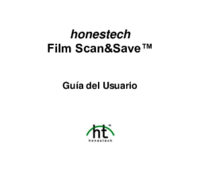



 (44 pages)
(44 pages) (44 pages)
(44 pages) (48 pages)
(48 pages)







Comments to this Manuals